Virtua Rasa
We give you what you need to make them give it all they’ve got!
Quick Start GM guide
- Give the Player’s Quick Start a once-over.
- Even GMs need an account to start.
- Player controls and GM controls overlap; this QS convers any divergence.
Note: This meeple
is your intrepid stand-in for tokens in this Quick Start.
A New World
After you create your account, you are empowered to create a whole new world! Every account is entitled to a free “Basic” world that you can create anytime. When naming your creation, choose wisely, since we don’t support renaming worlds right now!
Note: This world will be listed on your publicly-viewable Profile page.
Upgrading your membership will let you create “Premium” worlds and upgrade your existing world to Premium.
The main screen of Virtua Rasa is the map, which can be accessed from your Profile page, or can be bookmarked for faster access.
Creating Tokens
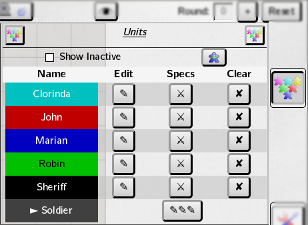
All newly created worlds start out empty.
To start playing, you’ll need to create some tokens.
Click the Token popup button
()
if the Token List popup isn’t visible on the right.
Click the “New” button to show the Token Editor.
The most important parts here are the name, colors, icon, and size (each
field is discussed in tokens.html, if you want more details).
They all have defaults, including a random name from our name generator to
act as inspiration. For now, choose whatever values you like for the token,
and then press the Save button
).
The new token will now appear in your list!
Double click the name in the Token List, and the map will pan so that the token is in view. Since you’re the Gamemaster, you can always edit or move all tokens. Drag the token to wherever you like. Now create as many as you need for your players and your first encounter!
Adding a Player
First of all, take note of your world’s name. Other people can
connect to your world by going to the URL
https://virtuarasa.com/vr/w/worldname/. (For example, anyone can
connect to the Virtua Rasa demo world, named Taecninge, by visiting
https://virtuarasa.com/vr/w/Taecninge/.)
When someone connects to a world, the eye
()
will blink and Virtua Rasa will play a rising connection sound. (If you
don’t see the eye icon, your browser window needs to be wider; if
you’re using a phone, try turning it so it’s wide, not tall.)
Users can have one of three roles in a world: Gamemaster, Player, and Watcher.
- Gamemaster
- This is you! If you’re a Premium member, you can add another Gamemaster to help manage the game. The user who owns the world can always add or remove other Gamemasters.
- Player
- Players can edit a their token, move it around, and talk in chat. If a user connects to a world as a Player, and they don't already have a token, they get one automatically.
- Watcher
- Watchers can’t own any tokens nor can they talk in chat. Logged-in users that connect to a world without any other role become Watchers.
There’s also another role, “Anonymous”, which refers to connections not associated with a user account. By their very nature, Anonymous connections can’t be upgraded to any other role. (If you’re a Premium member, you can choose to block access to Anonymous connections, and even to users who you haven’t already added as a Player or Gamemaster.)
Anyone who connects to a world that they’re not already will appear in the “eye menu” as Watchers. If you click “add” next to their name, they get upgraded to Players.
Assigning Tokens
Alternatively, you can grant Players access to tokens you’ve already created by using the Tokens page.
To let your players move or edit their tokens, you’ll need to assign it to
them on the Tokens page. Click the profile
icon and then on the “Tokens” link, which will open a new tab or
window. Find the player’s token in the list and press the edit
button. In the panel on the right, scroll to the bottom, and click the
appropriate boxes. Setting the “default” checkbox for a user
means that their comments in chat will use that token’s colors and name
in chat. Setting the “Can Edit” checkbox will allow them to
move the token, change its icon and colors, and so on.
Next Step
Keep reading! The next section applies to you as well as to your players.
Next Steps
Go play a game!
If you have any questions, you can always get back to this manual with the book
button in the titlebar of the application pages. Feel free to read the rest of
the manual if you want an explanation of the user interface, or more details on
how Virtua Rasa works.
1: The Gamemaster can create tokens on the map without revealing them to players, as discussed on the Tokens page.