If you’re new to Virtua Rasa, start with the Player’s Quickstart.
If you want to use Virtua Rasa as a Game Master, the GM’s Quickstart will also help.
Quick Start Player’s Guide for Virtua Rasa
World domination is a player’s game. So is saving reality.
Virtua Rasa is where you find the tools and meet the talent to go forth and conquer. Or preserve. Or maybe even both.
Create an Account
If you’re new to adventures in our online worlds, go choose your
username right now. We’ll still be here
when you get back. If you get lost, this friendly icon
(found at the top of every page) will get you to help.
-
Usernames are publicly visible. So unless you intend to announce your identity, we recommend that you choose a username that’s not personally identifiable. And hey, keep it classy, because the Internet remembers.
-
Your email address will not be made public. We’ll only use it for account maintenance, important service announcements, and the occasional (brief!) newsletter… but only if you tell us you want to get the newsletter. We promise not to spam you — we hate getting it, too!
Meet the Icons
The icons in this section aren't active, so clicking on them toggles zooming. Take a closer look!
This meeple
is your intrepid stand-in for units and tokens in this Quick Start.
Menus and Pop-Ups
Icons along the edges of the map let you interact with your map, your
worlds, other players, Virtua Rasa, and even announce things to the Internet
at large. Icons with this symbol
will open a page in a new tab or window. Other icons toggle a pop-up area or
dropdown list.
These buttons appear at the top of every page and let you communicate with Virtua Rasa:
Tell Virtua Rasa that you need help! Anything you need to know about using Virtua Rasa as a player or as a GM is somewhere in our Tome of Knowledge. Read and be enlightened.
Talk to the Virtua Rasa admins. Is something broken? Was the Tome of Knowledge missing information? Want to compliment our illustrious code monkeys? Have a suggestion or request? Drop us a line. You can also find us on Twitter as @VirtuaRasa and on Facebook as Virtua Rasa.
If you want to wander without being lost, it helps to have a map. (Apologies to J.R.R. Tolkien.) The name of the world you’re in appears to the right of the globe icon. Clicking the globe icon opens a dropdown list of revealed maps for the world. Hide it by clicking the globe icon again.
Tell Virtua Rasa what you want to do. Clicking the user icon opens a dropdown list of user-based activities.
Hide it by clicking the user icon again.
Here are the highlights of the icons and buttons you'll use most when adventuring in a world:
The full details of every icon and option are described in Navigating the Map or Creating a World.
Next to the user icon is a button with your username on it. (In our demo world, it has your random unit’s name on it.) Click this to find your unit on the map, if you’ve lost it.
Te last icon you might need to know about is the “stack indicator&rdquo — this will show up when more than one unit is in the same space. Click on it (in the map; the icon here is only a sample) and it will reveal all the units. If one of the units is yours, and you want to move it out of the stack, you can single-click it in the popup, and then double-click somewhere else on the map. Your unit will move to the space you double-clicked. To dismiss the popup, you can hit Escape, or you click somewhere else on the map if you haven't already chosen a unit to move.
Playing
Once your account is created, give your username to your Gamemaster, and ask them to add you to their world. Their world will then appear on your Profile page. The link for the world can be bookmarked, so that you don’t always need to get to it from your profile page, but all worlds that you have access to will always be listed there.
Using the Map
It’s pretty likely that you’re going to get a unit in this world, so that you can move your character around the map. The pop-ups on the right will help you interact with the map, and are discussed in detail on the Navigating the Map page. A quick summary of the most important is below.
Units
The unit list can be accessed from the “Units” pop-up, which can
be opened and closed by clicking on the button with the six meeples on it
. This shows all of the visible units on the
map1
and the connected players. (Each player currently connected to the world
will have a green dot to the left of their name in the list.)
You can reorder any unit that you’re allowed to edit by dragging and dropping it within the unit list. (For example, this can be used to show initiative order.) You can also double-click any unit’s name to pan the map so that unit is visible.
Moving the Map
The compass rose
button shows and hides the map movement pop-up. This can be used to zoom in
and out, pan, center on your unit, or move the view to the edges or center
of the map.
You can also interact with the map without using pop-ups:
- Pan with click-drag or touch-drag
- Zoom in and out with the scroll wheel or a pinch
- Move units by clicking or touching them and then dragging them
- Point to a place on the map with shift-click or long-press
- Draw on the map by shift-click-drag or long-press-drag
Chat
The chat
button shows and hides the text chat pop-up, and lists the number of number of
unread messages below it.
Next Steps
Go play a game!
Feel free to read the rest of the manual if you want a more in-depth explanation of the user interface and how Virtua Rasa works.
Virtua Rasa
We give you what you need to make them give it all they’ve got!
Quick Start GM guide
- Give the Player’s Quick Start a once-over.
- Even GMs need an account to start.
- Player controls and GM controls overlap; this QS convers any divergence.
Note: This meeple
is your intrepid stand-in for tokens in this Quick Start.
A New World
After you create your account, you are empowered to create a whole new world! Every account is entitled to a free “Basic” world that you can create anytime. When naming your creation, choose wisely, since we don’t support renaming worlds right now!
Note: This world will be listed on your publicly-viewable Profile page.
Upgrading your membership will let you create “Premium” worlds and upgrade your existing world to Premium.
The main screen of Virtua Rasa is the map, which can be accessed from your Profile page, or can be bookmarked for faster access.
Creating Tokens
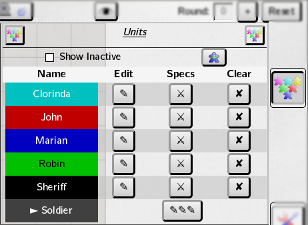
All newly created worlds start out empty.
To start playing, you’ll need to create some tokens.
Click the Token popup button
()
if the Token List popup isn’t visible on the right.
Click the “New” button to show the Token Editor.
The most important parts here are the name, colors, icon, and size (each
field is discussed in tokens.html, if you want more details).
They all have defaults, including a random name from our name generator to
act as inspiration. For now, choose whatever values you like for the token,
and then press the Save button
).
The new token will now appear in your list!
Double click the name in the Token List, and the map will pan so that the token is in view. Since you’re the Gamemaster, you can always edit or move all tokens. Drag the token to wherever you like. Now create as many as you need for your players and your first encounter!
Adding a Player
First of all, take note of your world’s name. Other people can
connect to your world by going to the URL
https://virtuarasa.com/vr/w/worldname/. (For example, anyone can
connect to the Virtua Rasa demo world, named Taecninge, by visiting
https://virtuarasa.com/vr/w/Taecninge/.)
When someone connects to a world, the eye
()
will blink and Virtua Rasa will play a rising connection sound. (If you
don’t see the eye icon, your browser window needs to be wider; if
you’re using a phone, try turning it so it’s wide, not tall.)
Users can have one of three roles in a world: Gamemaster, Player, and Watcher.
- Gamemaster
- This is you! If you’re a Premium member, you can add another Gamemaster to help manage the game. The user who owns the world can always add or remove other Gamemasters.
- Player
- Players can edit a their token, move it around, and talk in chat. If a user connects to a world as a Player, and they don't already have a token, they get one automatically.
- Watcher
- Watchers can’t own any tokens nor can they talk in chat. Logged-in users that connect to a world without any other role become Watchers.
There’s also another role, “Anonymous”, which refers to connections not associated with a user account. By their very nature, Anonymous connections can’t be upgraded to any other role. (If you’re a Premium member, you can choose to block access to Anonymous connections, and even to users who you haven’t already added as a Player or Gamemaster.)
Anyone who connects to a world that they’re not already will appear in the “eye menu” as Watchers. If you click “add” next to their name, they get upgraded to Players.
Assigning Tokens
Alternatively, you can grant Players access to tokens you’ve already created by using the Tokens page.
To let your players move or edit their tokens, you’ll need to assign it to
them on the Tokens page. Click the profile
icon and then on the “Tokens” link, which will open a new tab or
window. Find the player’s token in the list and press the edit
button. In the panel on the right, scroll to the bottom, and click the
appropriate boxes. Setting the “default” checkbox for a user
means that their comments in chat will use that token’s colors and name
in chat. Setting the “Can Edit” checkbox will allow them to
move the token, change its icon and colors, and so on.
Next Step
Keep reading! The next section applies to you as well as to your players.
Next Steps
Go play a game!
If you have any questions, you can always get back to this manual with the book
button in the titlebar of the application pages. Feel free to read the rest of
the manual if you want an explanation of the user interface, or more details on
how Virtua Rasa works.
1: The Gamemaster can create tokens on the map without revealing them to players, as discussed on the Tokens page.